The Secret to Getting 30TB of Google Drive Storage for Free
Hey guys! Welcome back to my channel! Today, I’m going to walk you through a trick to create or upgrade your Google Drive to a 30TB plan for life, all through Google One
4/23/20254 min read
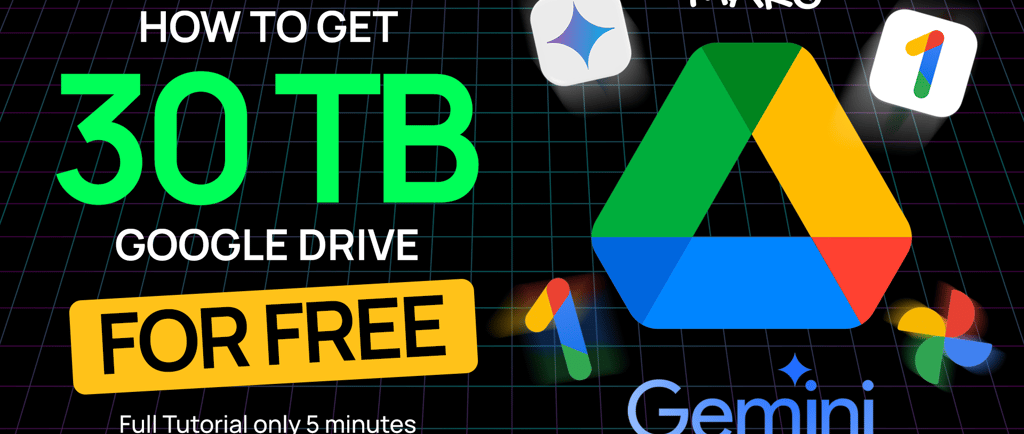
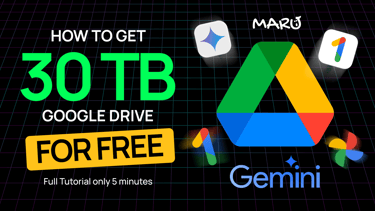
Want to boost your Google Drive storage to a massive 30TB forever? In this guide, we’ll walk you through the step-by-step process to upgrade your Google Drive using Google One. Follow these instructions carefully to unlock a huge amount of storage without breaking the bank!
What You’ll Need to Get Started
Before diving in, make sure you have:
1 - A new Gmail account (secondary account): Create a fresh Gmail account to use for the Gemini Advanced trial with Google One.
2 - Your primary Gmail account: This is the account you want to upgrade to 30TB.
3 - A Visa/MasterCard or digital wallet: Don’t worry, Google won’t charge you during the trial.
4 - Two specific links: These will be provided in the detailed instructions (assume you’re getting them from a video description or trusted source).
Step-By-Step Guide
Step 1: Sign Up for the Gemini Advanced 1-Month Trial
1. Log in to your secondary Gmail account:
Head to google.com and sign in with your newly created secondary Gmail account.
Enter the email and password for this account.
2. Activate the Gemini Advanced trial:
Visit this link: https://gemini.google/advanced/?hl=en
Click the Start Trial button to begin the 1-month Gemini Advanced free trial.
Enter your Visa/MasterCard details, then click Save.
Once done, hit Subscribe to activate the trial.
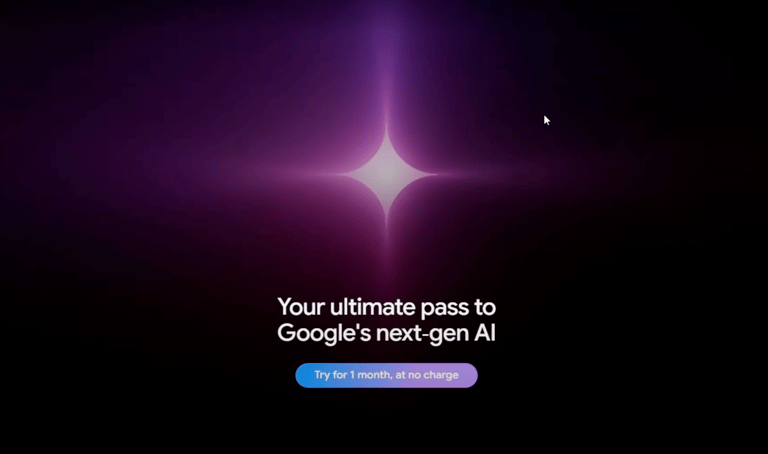
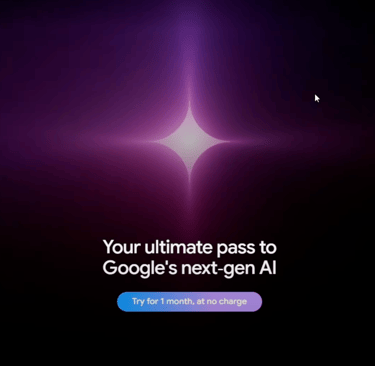
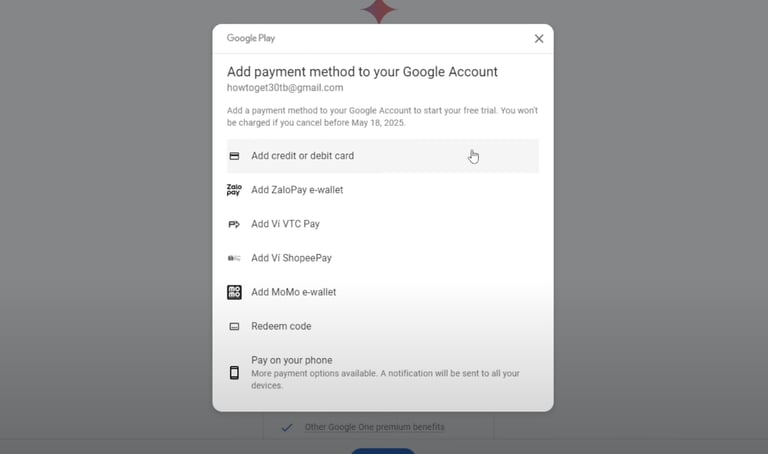
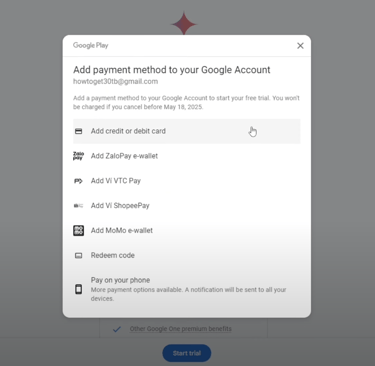
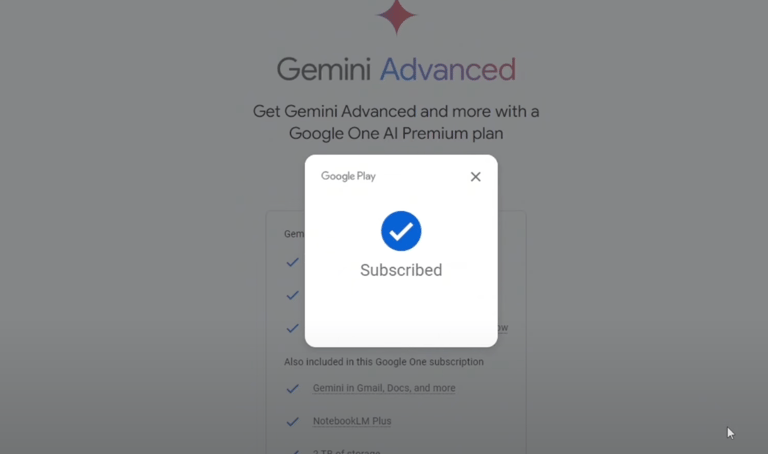
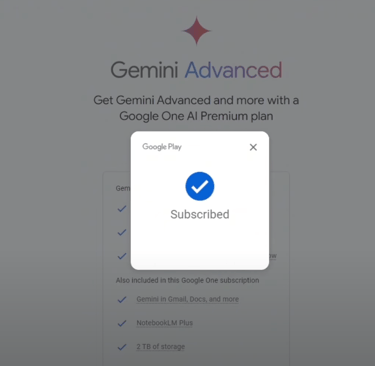
After successful registration, you’ll get 2TB of storage (valid for 1 month) and access to Gemini Advanced.
Step 2: Upgrade Google One to 30TB on the Secondary Account
1. Visit One.google.com website:
Sign Up or Open Google One.
Check your current storage (it should show 2TB from the trial).
Scroll to the Storage section and click More Options to reveal the 30TB plan
2. Use browser tools:
Press F12 or right-click and select Inspect to open the browser’s developer tools.
Switch to the Network tab.
Click the Upgrade button for the 30TB plan on Google One.
In the Network tab, locate the line starting with “multiple” and copy the entire URL.
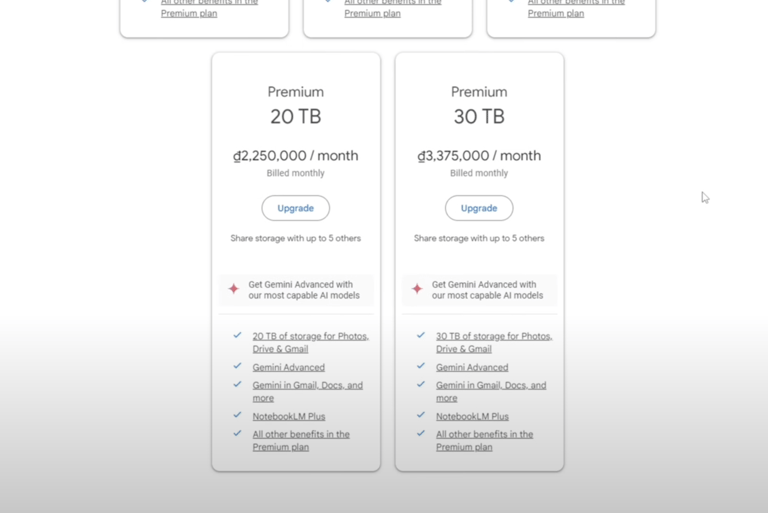
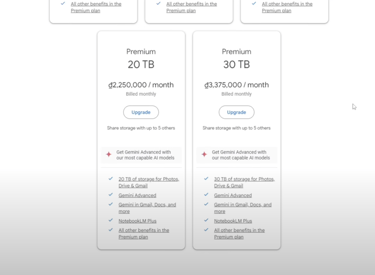
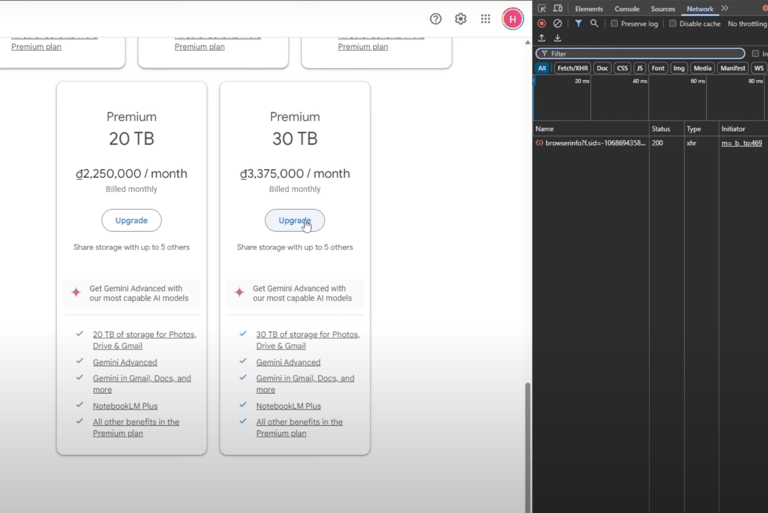
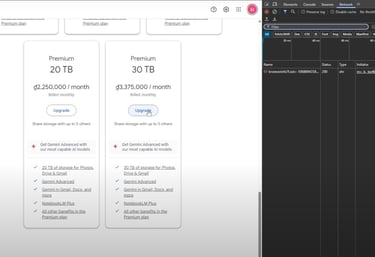
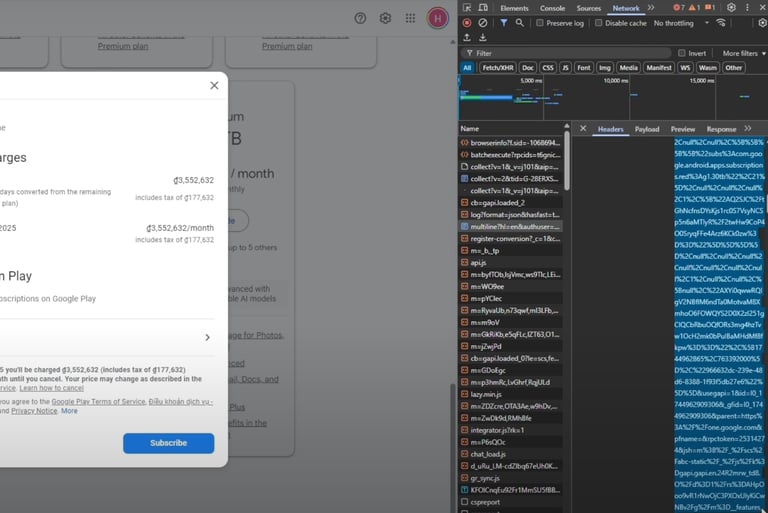
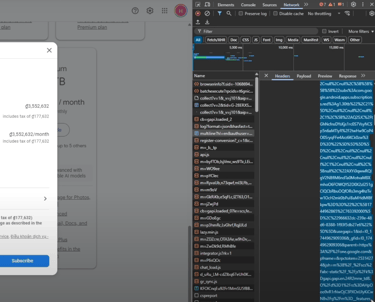
4. Convert the URL code
Visit this conversion tool
Paste the copied URL, click Convert Code, then hit Continue.
A popup for the 30TB plan subscription will appear—click Subscribe to finalize.
Refresh the Google One page to confirm the 30TB plan is active.
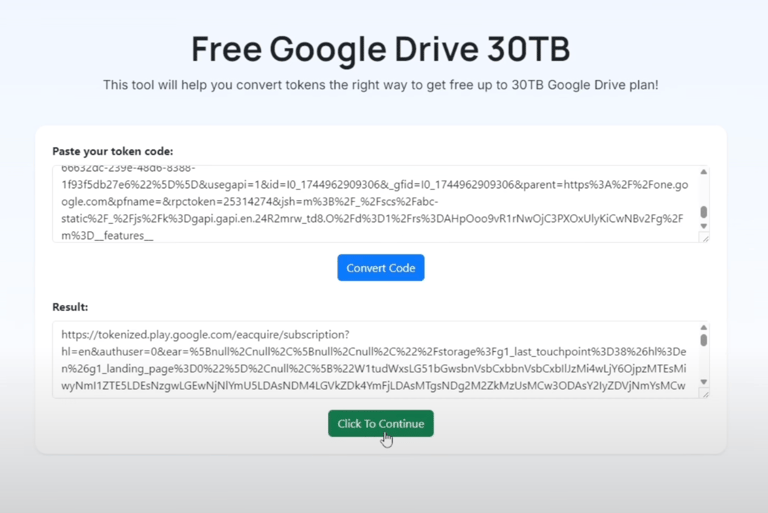
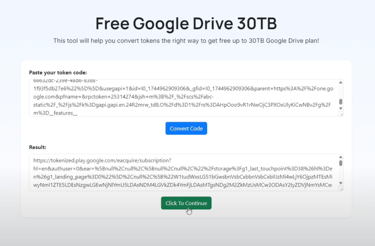
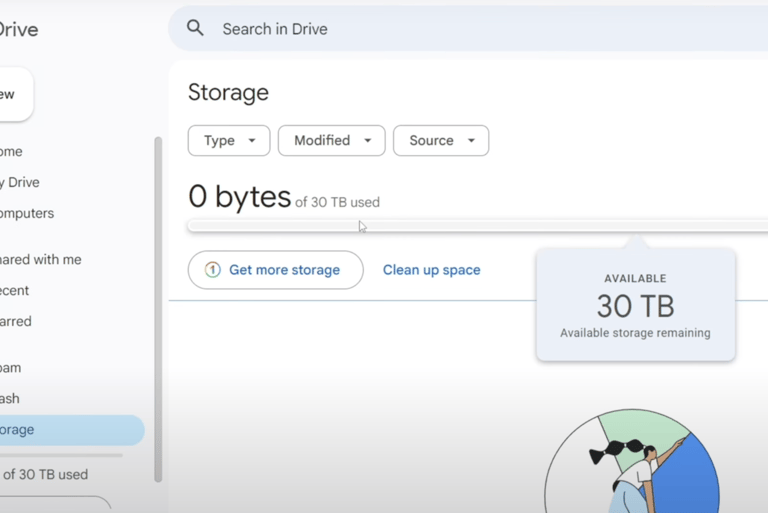
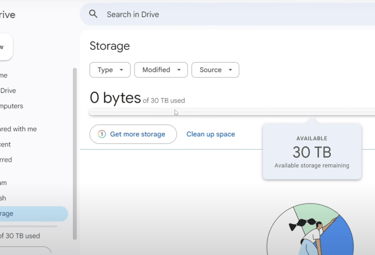
Step 3: Transfer the 30TB Plan to Your Primary Account via Google Family
1. Log in to your primary account
Sign into your primary Gmail account (the one you want to upgrade to 30TB).
Check the current storage (likely 15GB by default).
Visit families.google.com and click Create a family group.
Invite the secondary account (with the 30TB plan) by entering its email and clicking Send
2. On Secondary account
Check the email, and click Accept Invitation to join the Family group
Go to Google One and click Settings (top-right corner).
Select Manage family settings and enable Share Google One with family.
Your primary account should now have access to the 30TB storage.
3. Add more members (optional):
You can invite up to 4 additional accounts to the Family group to share the 30TB.
Each account in the group will get 30TB of permanent storage.\
Step 4: Leave the Family Group and Key Notes
1. Remove the secondary account from the Family group
Log into the secondary account, go to Google Family, and select Leave family group.
The remaining accounts (including the primary one) will retain the 30TB plan.
2. Important notes
After the secondary account leaves, avoid adding or removing members from the Family group on the primary account to ensure the 30TB plan remains stable.
Check Google Drive on the primary account to confirm the 30TB storage is active.
Congratulations! You’ve successfully upgraded your Google Drive to 30TB permanently! This method leverages the Gemini Advanced trial and Google Family to expand your storage efficiently. If you found this guide helpful, share it with friends and stay tuned for more awesome tips!
Copyright © Maru Studio 2025
